SDIR
Where is disk space being used?
Sdir contains support to report how much space directories use, and locate directories that are consuming lots of space. When run as Administrator, Sdir uses backup privilege to navigate to places other tools can't reach to provide a complete picture. Sdir displays this information clearly and concisely for command prompt users.
To display space used by specified directories, use the brief recurse (-br) option. By default, this option will cause Sdir to traverse all subdirectories and display the space used in each. However, frequently it is useful to roll up space consumed into parent directories. To specify a maximum depth to display, follow -br with a numeric argument indicating the depth. For example, to display the space consumed by all children of directories that are two levels deep from the current location, use -br2.
To display locations that consume space, use the brief size (-bs) option. This option takes a numeric argument indicating the amount of space that should be consumed before displaying a directory. So, to display all directories whose children combine to more than 1Gb of space, specify -bs1g. The directories reported could be at any depth.
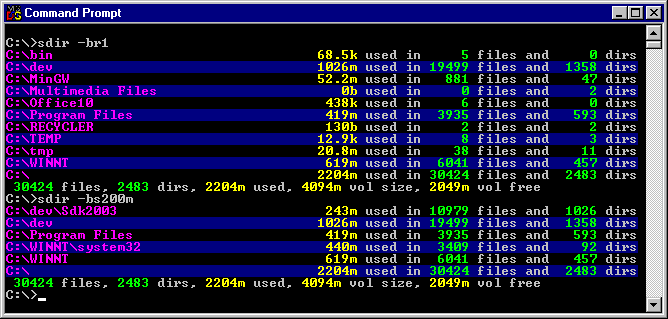
By default, for ease of display, each line is given an alternate highlighting color. This color is specified by the brief alternate mask. To change this color, define ba to a desired value. For example, to make the highlight background green, use "set SDIR_COLOR_METADATA=ba,bg_green". To turn it off, use "set SDIR_COLOR_METADATA=ba,bg_black".
To change the color of file sizes or number of files, use the fs and nf colors respectively. So, to display both file sizes and number of files as bright red, use "set SDIR_COLOR_METADATA=nf,lightred;fs,lightred".